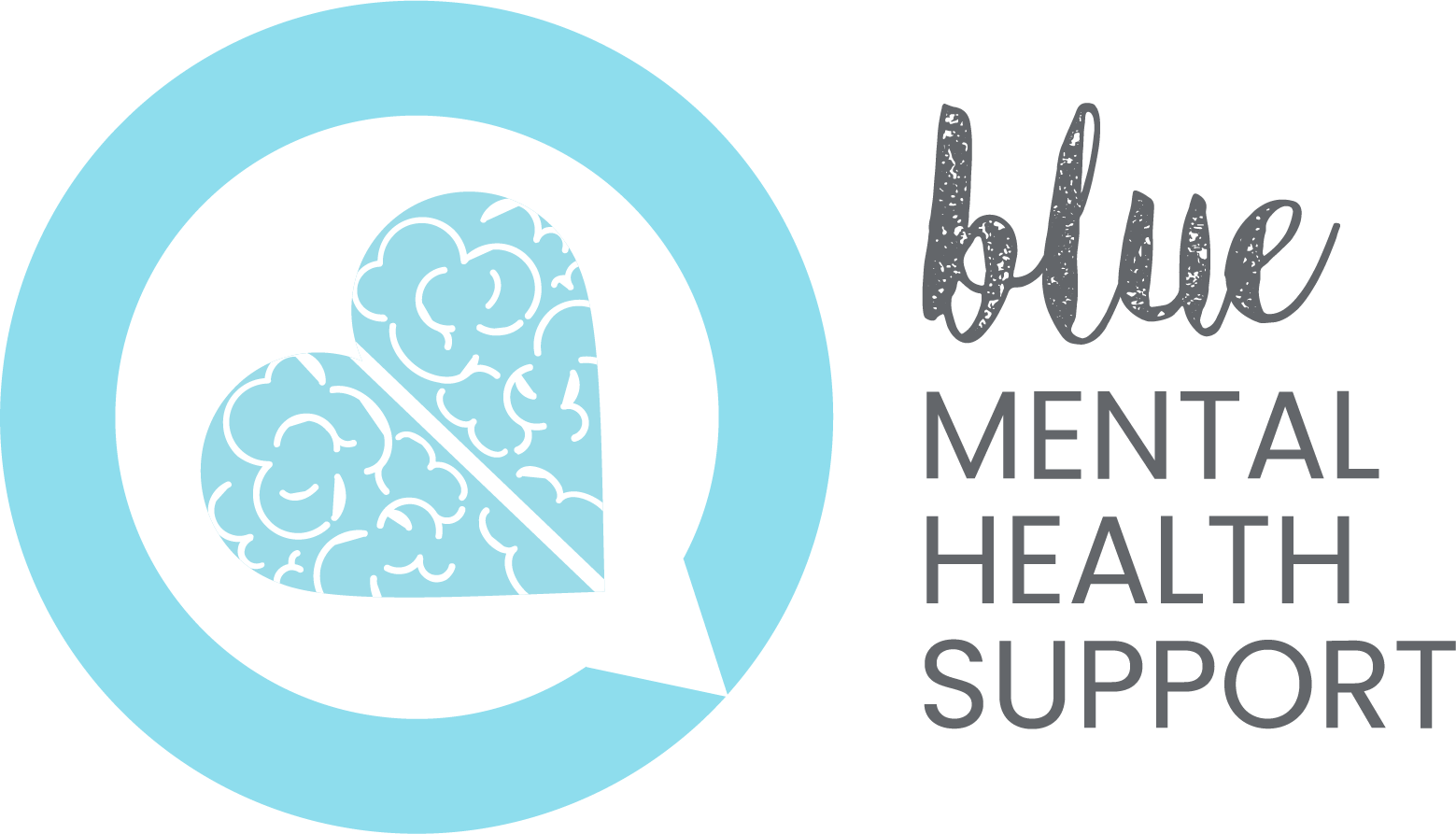This article describes how to navigate through a course you have bought or have enrolled on.
Accessing a course
To access a course that you have bought or enrolled in, find the page for the course using the “Courses” tab found on the top navigation bar. Once you’re at the course’s overview page, you will see a description of the course and be able to see your progress so far.
Scroll down to the “Course Content” section of this page which looks like this:

Progressing through a course
In order to begin the course, click on the first lesson, or expand the first lesson to see its topics.
Tip: Our courses are locked chronologically, so you have to progress through the course from start to finish – you are not allowed to start on Lesson 5 for example. This is to ensure the content is digested in the intended way to make the learning as streamlined as possible.
Click on the first topic of the first lesson, and you will see the content appear on your screen, as shown below:

Once you have completed a slide, a white check mark will appear on the bottom right of the screen. This means that the slide is complete and it is time to move on to the next slide. The check mark is circled below:

When the check mark appears, you should click the “Mark Complete” button which is located underneath the slide you are viewing (circled below):

In order to progress to the next slide and record your progress, you need to press this “Mark Complete” button. You will need to do this for every slide to confirm you have viewed all the content in order for us to supply you with a certificate at the end of the course.
After you have completed all the topics in lesson 1, you have to click the “Mark Complete” button in the lesson 1 overview to show you have finished that lesson overall. The button is located at the bottom of the page that appears after finishing the final topic, and is required before you can move on to lesson 2 and looks like this: